How to find the right tenders by using our Advanced Search function
With thousands of tenders in our database, finding the specific tender you're searching for may require some additional filtering. In this article, we will break down the different components of our Advanced Search function to assist you in easily locating the tenders you need
- To access the search page, simply click on the SEARCH option located in the main menu bar
- To access the Advanced Search function, simply activate it by toggling the switch below the Categories box
Keywords
If you can find a category that matches your services, we recommend avoiding the use of keywords. This is because issuers may use different words and phrases in their tender titles and descriptions. By relying on keywords, you might miss out on relevant tenders that didn't use those specific words, or you might end up with tenders that aren't relevant to your needs. However, if you're looking for a specific tender or provide niche services, the keyword function can be extremely useful. Here are some tips for making the most of keywords:
- To enhance the accuracy of your search results, it is advisable to avoid using generic words such as 'and, it, the, tender, request'. Since most tenders include these words, using them may lead to a high number of irrelevant results
- To improve the accuracy of your search results, it is recommended to separate individual keywords and phrases using a comma. For example, you can use keywords like construction, engineering, project management, drafting, to narrow down your search
Match
The default search for keywords is match any word. If you want to match the exact phrase that you type in the keyword box change this setting to "match exact phrase"
Categories
To find tenders more efficiently, it is recommended to select from our extensive list of categories. Our team of experts categorises each tender into main categories and sub-categories that closely match their nature. Here are our recommendations for an effective search:
- Select a category that aligns with the services you offer, rather than the specific industry you provide those services to. For example, if you offer engineering services to the construction industry, choose engineering categories instead of construction categories, as the latter may only include tenders for construction companies
- To make your search more effective, it is recommended to use sub-categories. The best approach is to select the main category that closely aligns with your industry. When you click on the main category, it will expand to show all the related sub-categories. This way, you can easily navigate through the different categories and find the specific tender you're looking for
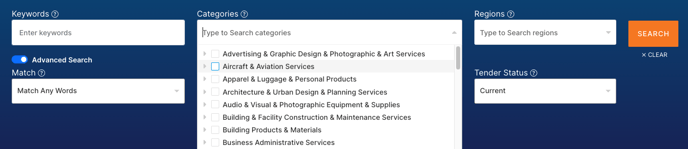
- If you're unsure whether a category exists or which main category it belongs to, you can use the search function in the category drop-down menu. Simply type in a keyword in the category box to narrow down the list of categories that contain that keyword. This can be helpful if you're looking for a specific category but are unsure of its exact name or location
- You can also click on the down arrow to see the sub-categories related to the main category
- If you are unable to find any categories that align with your needs, we suggest selecting all the categories that you believe are the most similar to your services. Afterwards, you can make use of the keyword function to further refine your search. Alternatively, feel free to reach out to our friendly support team for assistance
Regions
A region refers to the geographical area where the tender will take place, regardless of where the Buyer is located. In some cases, the Buyer may specify a state or country instead of specific regions. When conducting a search, we recommend considering both the state/country and specific regions to ensure comprehensive results. This approach allows you to explore tenders that cover a broader area while also considering tenders that are specific to certain regions
Issuer Type
There are various types of Issuers, also referred to as Buyers. It is advisable to choose one of these types only if you have a clear understanding of what you are looking for. For example, you need to determine whether the government entity you are interested in belongs to the local, state, or federal level. Here is a breakdown of these different organisation types:
- Central Government (NZ): In New Zealand, the government is divided into two tiers: Central Government and Local Government
- Federal Government: The Federal Government, also known as the Australian Government or Commonwealth Government, oversees all of Australia. Consequently, tenders from the Federal/Commonwealth government typically require services that can be provided nationwide
- Local Government: Local Government is responsible for addressing the interests and meeting the needs of specific communities through the management of regional, city, or district councils. These types of issuers are commonly encountered and play a crucial role in tendering processes
- Private/Public Company: These are non-government entities/companies that have issued a tender; these types of organisations differ from each other because they are not required to adhere to internal government policies for tendering
- Other: This includes clubs, committees, NFO’s
- OS Government: (OverSeas) All Government entities that are not based in Australia or New Zealand
- School: By selecting this option, you will be able to view tenders that have been specifically issued by schools. This can be particularly useful if you are interested in finding tenders related to educational institutions and their unique requirements
- State Government or Territory Government: This is the six states and two territories In Australia that have their own governing bodies. Tenders from these are likely to cover services that are applicable to the entire state or territory
- TAFE: By selecting this option, you will be able to view tenders that have been specifically issued by Technical And Further Education institutions (TAFEs). This can be particularly useful if you are interested in finding tenders related to vocational education and training and their unique requirements
- University: By choosing this option, you will be able to view tenders that have been specifically released by universities. This can be particularly helpful if you are interested in finding tenders related to higher education institutions and their specific requirements.
Status
Our tender statuses are categorised into "Active" records, which include Future and Current Tenders, and "Archive" records, which include Closed, Awarded, Withdrawn, and Expired tenders. Our default search is by Active.
To find open tenders, it is important to focus on the Current tender status. However, it is worth noting that there are several other statuses to be aware of. These statuses are explained in more detail below:

- Active
- Current: The tender is open
- Closed: The tender has closed
- Archive
- Future: If a tender is not yet open but is scheduled to be released on a specific date, it is referred to as the Expected Release Date. Once the tender is made available in the market, its status will be updated to current
- Awarded: After the tender has closed, the Buyer has the option to share information about the awarded contract. However, it's important to note that not all closed tenders will be labelled as "Awarded". We will only update the status if the Buyer chooses to publicly release this information, which may not always be the case
- Withdrawn: The tender was initially made available in the market but was later withdrawn by the Buyer. This could be due to various reasons, such as the Buyer deciding not to proceed with the tender or choosing to withdraw it temporarily for re-publication at a later date
- Expired: A future tender that never got released to market
Need a little help?
Just email us at support@australiantenders.com.au or call our friendly Australian support team on 1800 934 117.
