Step by step instructions on how to set up or edit your alerts.
A Tender Alert is a search filter of categories, keywords and regions that you specify to be relevant to your business.
We send you an email when a tender is added that matches the alert criteria or if a tender is on your watchlist that is amended.
The most significant advantage of our service is prompt notification of private and government new tenders.
The video below explains everything you need to know about setting up Tender Alerts. (Alternatively, you can follow the written instructions)
Each alert and anything on your watchlist will be sent under a different notification email.
Step 1: Add an alert
- Enter a name for your alert
- Select Categories - You can search for categories by entering keywords in the category box. If a match is found, the relevant category will be listed. Check the categories that are most pertinent to your industry.
- Enter keywords
- If there isn't a matching category available, you can enhance the alert by adding relevant keywords to effectively tailor it for your business
- Maximum of 250 characters
- If there isn't a matching category available, you can enhance the alert by adding relevant keywords to effectively tailor it for your business
-
-
- Keywords can be used in conjunction with selected categories, or you can have only keywords and no selected categories
- Keywords should have a comma between each word and spaces are not needed
- You will need to add plurals as well as the singular
- e.g. battery,batteries,bus,buses,knife,knives
-
Matching Keywords
When searching for keywords, the default is to match any words, which means it will literally search for each and every keyword in the list across all tenders. You can change this to match exact phrase if you know exactly what you are looking for
-
- Enter an issuer type (optional)
- If you want your search limited to schools or local government, select this in the issuer type field. If you want to see tenders from all types of issuers, leave this field blank
- Select the regions that match your business coverage and subscription plan

6. Click on CREATE to save
By default, the alert is set to send current tenders but NOT awarded tenders.
New and awarded tenders are sent in different emails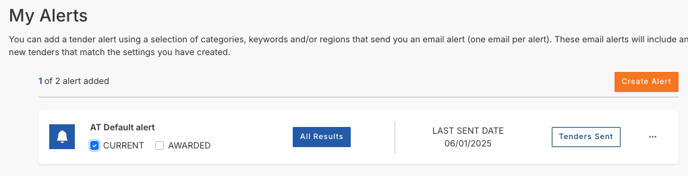
-
- Check the AWARDED box if you also want to receive awarded tender alerts
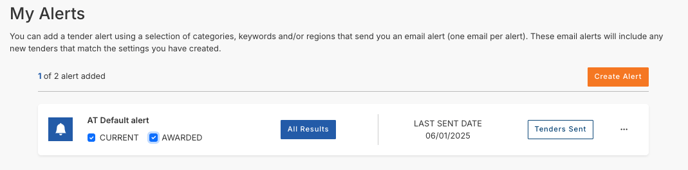
Step 2: Preview the results of your alert to see existing tenders
Once you have set up your alert, we will send you an email alerting you to any new tenders that match your alert parameter, BUT there may be existing tenders already in the system that also match the parameters.
- Click on All Results next to your alert

Step 3: Edit/Copy/Delete an Existing alert
- To make changes to an existing alert, click on the ellipses next to the alert
- Select the relevant option from the drop-down list
Need a little help?
Just email us at support@australiantenders.com.au or call our friendly Australian support team on 1800 934 117.
